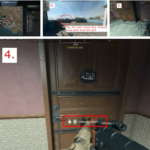Have you been facing issues relating to error access point 22 on your Spotify? You will keep getting error-related messages like error code access point 22.
The errors are mostly triggered when you are making use of the Spotify desktop app.
But it’s likely not to be found on Spotify that has been used either on iOS or Android-related devices.
This error can make you not be able to log into your Spotify premium account when using a desktop app.
We are going to share with you now how to fix error code access point 22 which mostly appears when you are making use of Spotify on your personal computer either on the Windows operating system or Mac OS.
What Causes The Access Point 22 error code
What causes the error code access point 22 on Spotify is major because an older version of the Spotify desktop app has been discontinued which causes the arrow to keep coming up.
So if you are among those people who are using an older version of the Spotify desktop app ranging from 1.1.0.59 you might notice related errors.
The Spotify team has made an official statement about this error code provided on their forum.
They made it noted in their announcement that they discontinued the previous version of the Spotify desktop application which was released in April 2021.
And the new version was designed to suit their user experience. Different kinds of customers have already been making use of the latest release version of their application on the desktop.
They make it noble and note that if you are making use of a Spotify app version on your device then it’s recommended to update it to the latest version so as to stop seeing such related errors.
Then you will also need to use it to make an update on your operating system.
It is also recommended that you should or you can also enjoy your music or postcard using the Spotify web player.
Method That Can Be Use To Fix Access Point 22 Error Code On Spotify
If you still wish to know how to fix the access point 22 error code on Spotify what you actually need to do is go ahead to uninstall and install the Spotify app’s latest version on your desktop or PC.
Or you can just go ahead to make use of the Spotify web player or go to your Microsoft store present on your PC and download Spotify.
How To Fix Accesspoint 22 Error Code On Spotify Using The Uninstall & Reinstall Method
For Windows OS
If you are making use of the Windows operating system, the first thing you need to do is to close the Spotify app.
Then go to the Startup menu and select Settings.
If you cannot locate the following settings stated as Apps, Apps, and features then select Spotify.
You can use the three-dot option to uninstall the Spotify app.
From there you can proceed to download and install the Spotify application for your desktop.
For MacOS
Go to The Finder app and locate applications.
All you need to do is to drag the Spotify app Into the trash and empty the trash.
Then you can go ahead to download and install the Spotify desktop application for your Mac OS.
Which will help you to get the latest version of the Spotify application when you uninstall and reinstall it.
Alternative Download Spotify From Microsoft Store
Likewise, you can also fix the error code by downloading the Spotify app from the Microsoft store.
Click on the Microsoft Store icon that is located on the taskbar.
Use the search button to search for Spotify and click on the dirt button.
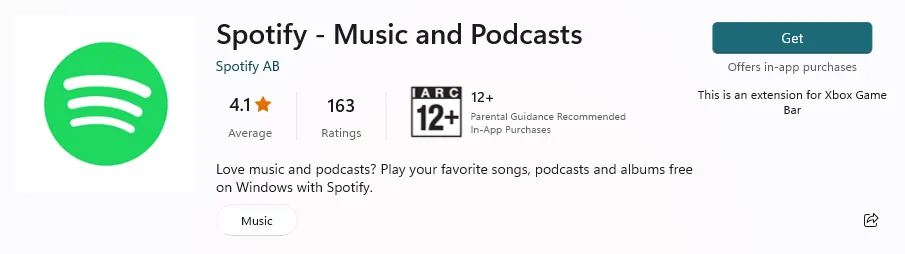
After you get it you can now proceed to open the Spotify app and log in to your account.
Once you finish downloading the Spotify app from the Microsoft Store you should be presented with the latest version of the application.